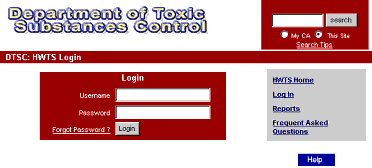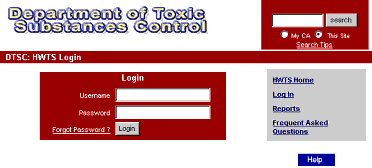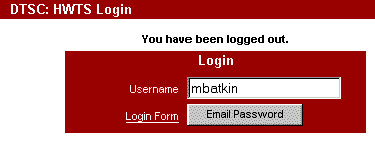Log In
Prior to logging in you are given limited options.
These options include Reports (general public reports and custom requests) and Frequently Asked Questions. If you are having problems using your password, or you need to obtain a new one, please contact the System Administrator at hwtsadmn@dtsc.ca.gov.
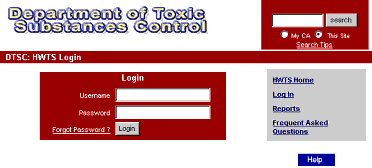
Steps to Login:
- Place your cursor in the "Username" field.(If your name is already there, skip to step 3, if another name is there, select it and press delete).
- Type your user login name.
- Press Tab or use your mouse to move to "Password" field.
- Enter in your password (you should see asterisk’s (*) being
typed.)
- Press Enter or click the "Login" button.
Special notes about your Login:
To update your user information (name, email, contact
information), please contact the System Administrator at hwtsadmn@dtsc.ca.gov.
Forgot Password
If you have forgotten your password, HWTS allows for easy user assistance in recovering it.
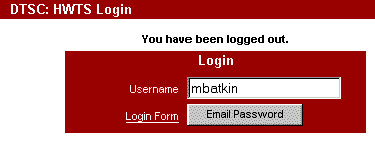
Steps to recovering your password:
- Click the button marked "Forgot Password."
- Type your user login name. (If your name is already there, skip to step 3, if another name is there, select it and press delete).
- Click the button "Email password."
- Open your email program and find the message from "HWTSMail"
with the subject of "Forgot Password". Your login name and password will be listed as "Username / Password." Be sure to secure your password.
An important message regarding logging off:
Always click the "Log Out" link prior to closing your last browser window.
HWTS does not allow multiple concurrent logins. This means that you cannot log in on one personal computer (PC) and then, while still logged in, log in on another PC. If you close the web browser without logging out, you may need to wait up to twenty minutes while the server determines your status as being logged out.
Hazardous Waste Tracking System (HWTS) will allow:
Multiple browser windows opened and logged in by the
same user so long as they are all on a single PC.
A user to log in on one PC, then log off and re-log in
on a different PC.
Back to Top
Close Help