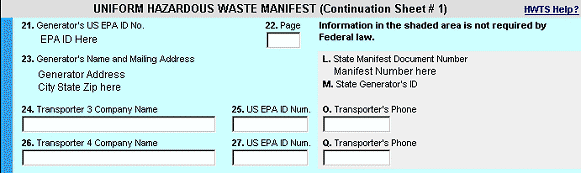
Manifest Continuation Instructions
The Uniform Hazardous Waste Manifest Continuation form allows entry of information to create an official manifest continuations for hazardous waste generators, transporters and disposal facilities.
To create a manifest continuation, an Environmental Protection Agency (EPA) Identification (ID) Number in your profile must match one of those on the manifest.
There are two ways to create a manifest continuation.
Here you will find instructions on how to use the on-line Uniform Hazardous Waste Manifest Continuation.
Click here for line-by-line instructions on filling this form.Generators (Top area)
The top section of the generator (blue) portion of this form contains several fields. The generator information from the manifest pre-populates the generator fields on the continuation. See the manifest instructions for specific assistance.
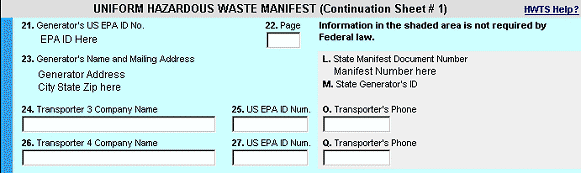
Generators (section 2)
Waste stream information.
To select either a RCRA or a Non-RCRA code:

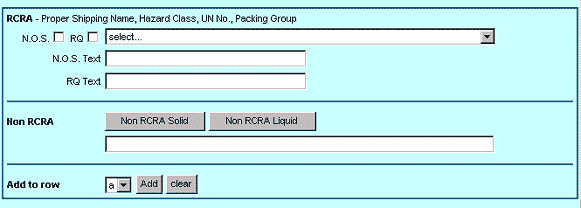

To Clear a RCRA or a Non-RCRA code.
![]()
Please note: Generators do not fill out the "T" Section of the blue generators section. See graphic:
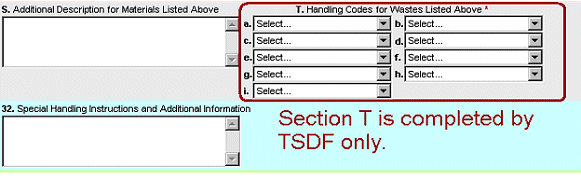
Transporters: Fill in the Green portion.
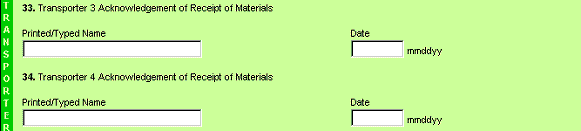
TSDF (Treatment, Storage, and Disposal Facility): Fill in Yellow and Section T from Blue.
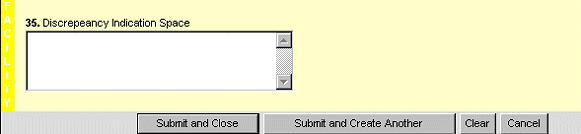
(Yellow)
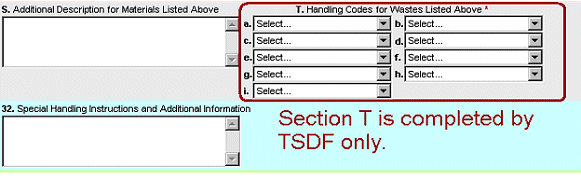
(Section T from the Generator area)
When you submit your Continuation:
When you are ready to complete and submit your manifest you have two choices, "Submit and Close" and "Submit and Create Another."