
Click the link shown in the image above to access the custom report request screen.
Custom Requests
If the various HWTS reports donít contain the complete set of data you are interested in you may request a custom report.

Click the link shown in the image above to access the custom report request screen.
This form is broken down into three areas: Requestor information, Request Time Frames, and Request Selection Criteria which has four sections: Fields (data) requested, Waste Stream, California Location and Sort criteria.
Requestor Information:
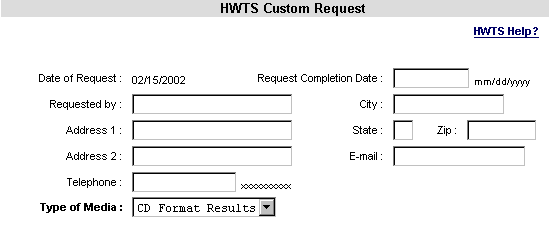
Please enter the following information:
| Request Completion Date: (mm/dd/yyyy) | Enter the date you wish to receive the results. (Required) Must be greater than the Date of Request! |
| Requested by: | Enter your name. (Required) |
| Address1: | Enter your mailing address. (Required) |
| Address 2: | Enter any additional information for your address, i.e., Apartment number or suite number. (Optional) |
| Telephone: | Enter a phone number where you can be reached. (9 digits Required) |
| City: | Enter the city portion of your mailing address. (Required) |
| State: | Enter your stateís two-character abbreviation.(Required) |
| ZIP | Enter your ZIP code. (Required) |
| E-Mail address | Enter your e-mail address.(Required) All requests for payment will be sent via email. |
| Types of Media: | There are three types of data responses: CD Format Results E-Mail Results (Default) Hard Copy Results |
Request Time Frames:
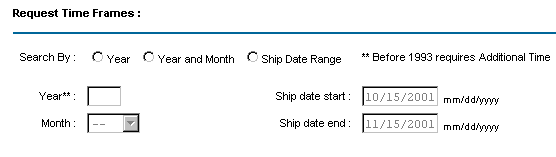
The form provides for default selection criteria for both the Ship Date Start and Ship Date End. Please note: The selection Start Date must be equal to or prior to the End Date and the End Date must be at least three months prior to the current system date.
Back to TopRequest Selection Criteria:
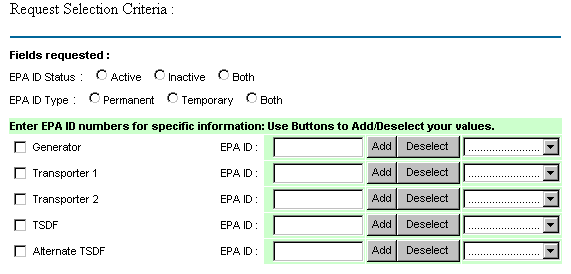
Mark if you wish the Environmental Protection Agency (EPA) Identification (ID) Number status and type to be "Active", "Inactive" or "Both" and if your wish the ID Number to be "Permanent", "Temporary" or "Both."
To add an Identification (ID) Number Entry:
Remember you can select more than one ID Number for your report.
Back to TopWaste Stream:
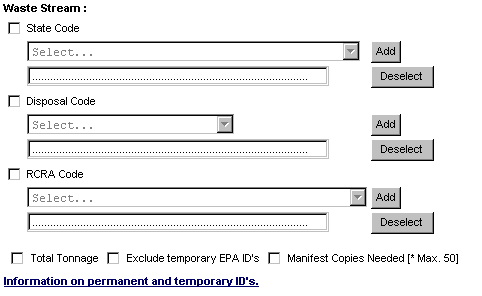
To add Waste stream data requests:
For more information on Environmental Protection Agency Identification Numbers, you can click on the link "Information on permanent and temporary IDís."
Back to TopCalifornia Location Only
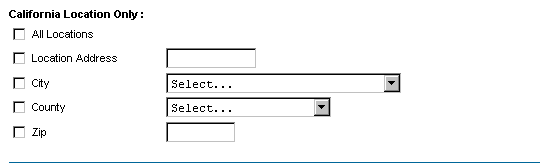
This section is used to limit your search to a particular portion of California.
Sort Criteria
Use the following fields to sort your data results.

Before you sort, you must select the "yes" option next to sort.
You are allowed both a Primary sort and a Secondary sort.For example, if you wanted your report sorted first by State and then by City within each State use "State" as the Primary sort and "City" as the Secondary sort.
Comments
Enter in any comments you wish to make to the report analyst.You are allowed a maximum of 500 characters (including spaces). Be sure to mark if you want Summary or full data Detail.
Submit
When you select the "Submit" button you will be presented with your request confirmation number.Use the "Print" button at the bottom of the page to print your request information.